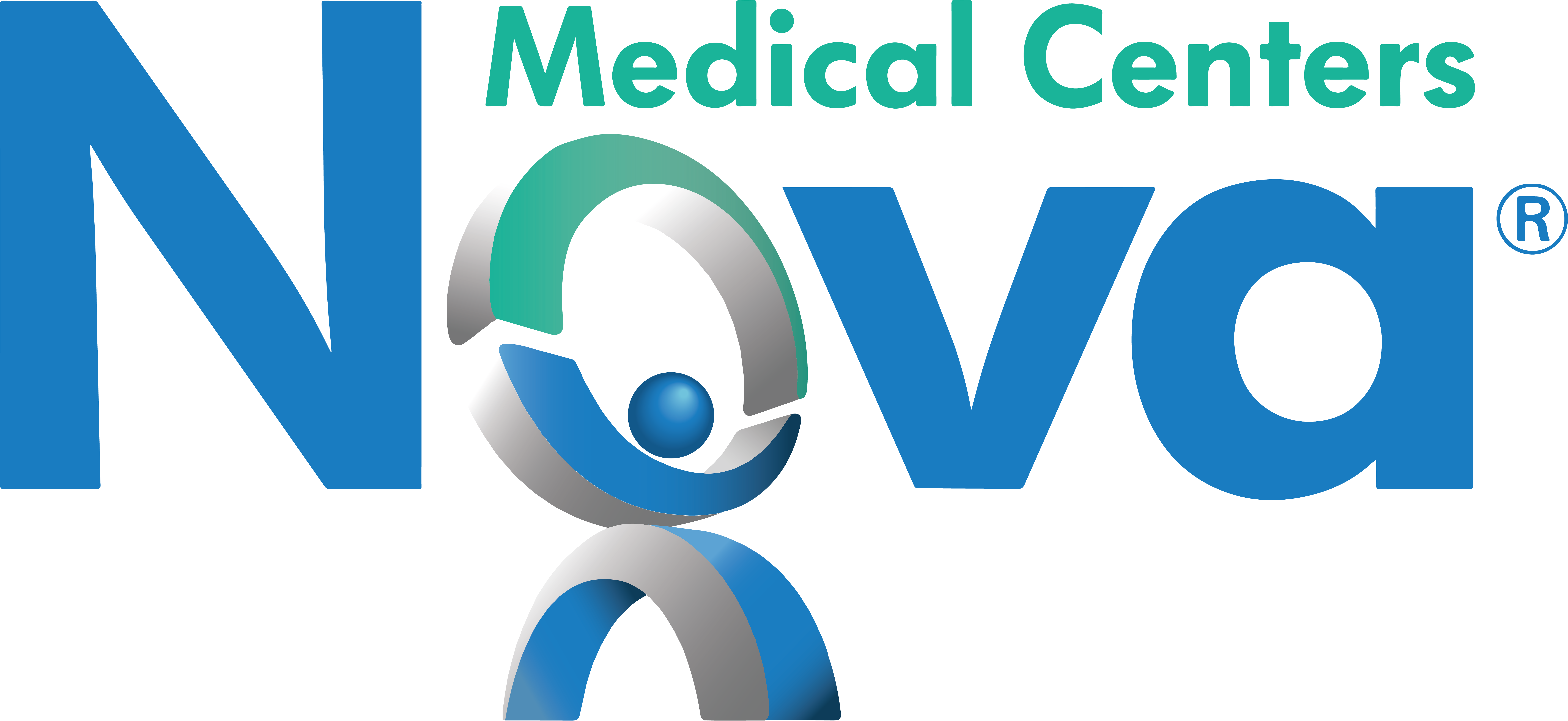Your office is the epicenter of productivity. It’s where you brainstorm, collaborate, and create. It might be your “home away from home.” But if it’s also where you experience headaches, eyestrain, stiff fingers, and fatigue—and not because you’re overworked!—you’re probably a victim of common workplace hazards such as poor lighting and inefficient workspace layout. Fortunately, there are a number of things you can do to make your office a more comfortable and healthy place to work. Consider these best practices in office ergonomics to help cut down on pain and enjoy a boost in productivity.
Equipment and Workspace
When arranging your office furniture, equipment, and supplies, you’ll want to make sure you make personal comfort a priority. That means leaving ample room under your desk so you can move your legs and feet freely, and positioning key items on your desk—keyboard, mouse, phone, pencil cup—within easy reach to minimize awkward twisting and turning that can leave you with a sore shoulder or back. Here are some guidelines:
Monitor—ensure the top of your monitor is at or just below eye level, approximately 20-26” from user, and tilt it back 10-20 degrees for optimal visual comfort.
Keyboard—for best results, place an adjustable or detachable keyboard about ½” above your thighs; a keyboard tray can be helpful if you like to change positions.
Mouse—placing your pointer close to the keyboard keeps your arms and hands in a neutral position. And don’t rest your wrist on your mouse or wrist-rest—give your wrists a break by resting the heels or palms of your hands on your lap or wrist-rest.
Chair—a fully adjustable chair is an ergonomics must-have, as it supports your body from hips to shoulders. Some helpful tips:
- Keep your shoulders and lower back against backrest
- Try a rolled towel or lumbar pad to help support your back
- Rest your arms lightly (no leaning!) on armrests
- Adjust your seat height and tilt so your thighs are parallel with the floor and your hips are slightly higher than your knees
- If your seat isn’t well-padded, soften it with a pillow
Lighting
Proper lighting is essential if you want to avoid eyestrain and squinting. Find a visually-pleasing screen by using your monitor’s brightness and contrast controls and avoid glare by positioning your monitor away from direct light. Adjust blinds, reduce overhead lights, and use shaded or task lights to stay comfortable throughout the day.
Posture
While sitting and standing, it’s important to maintain a neutral, comfortable posture. Here are some tips for healthy alignment:
- Your head and neck should be balanced and in-line with torso—try using headset instead of placing phone between shoulder and head
- Relax your shoulders
- Keep your elbows close to your body and supported, and your wrists and hands in-line with forearms
- Put your feet flat on the floor or footrest
Take A Break!
Even if your workspace is designed well and your body is positioned optimally, task repetition can cause any number of discomforts. Performing the same tasks repeatedly, such as clicking the mouse and typing, or even sitting in the same position for a long time, can be straining and draining. Muscles and tendons need time to recover, so get up and stretch, blink, and do some non-computer tasks as-needed. Even taking micro-pauses or looking away from your computer screen every so often can help you feel your best the whole day through.
Learn more
U.S. Department of Labor Occupational Safety & Health Administration Computer Workstation eTool
National Institutes of Health’s Division of Occupational Health and Safety Ergonomics at Work